Configuring email templates
Overview
The following email templates are delivered with the Fall 21 25.4 patch release:
| Email template name | Description |
|---|---|
| SPTMSubmitNotificationTemplate | When a submitter submits a disclosure, an email is triggered using this template. |
| SPTMApprovalRequestTemplate | For the Level 1 approvers, an email is triggered using this template. |
| SPTMRejectNotificationTemplate | When an approver rejects a disclosure, an email is triggered using this template. |
| SPTMApprovalNotificationTemplate | When an approver approves a disclosure, an email is triggered using this template. |
| SPTMFinalApprovalNotificationTemplate | When all the approvers in all levels approve a disclosure, an email is triggered using this template. |
| SPTMReassignRequestTemplate | When an approver reassigns a disclosure to another user for approval, an email is triggered using this template. |
| SPTMRecallNotificationTemplate | When a submitter recalls a disclosure, an email is triggered using this template. |
IMPORTANT: If emails are not getting delivered to the users for any of the Disclosures, perform the following steps:
- From the User menu, choose Setup.
- Enter Email in the Quick Find Search and press ENTER.
- Click Delivery.
The Delivery page is displayed in the right-hand pane. - Scroll to locate the Email Security Compliance (Emails from Salesforce or Email Relay Only) section.
- If the following options have not been selected, you must select them. If the following options have been selected, you must unselect them.
- Email compliance with standard email security mechanisms
- Enable Send ID compliance


Examples of email notifications
SPTMSubmitNotificationTemplate

SPTMApprovalRequestTemplate

SPTMRejectNotificationTemplate

SPTMApprovalNotificationTemplate
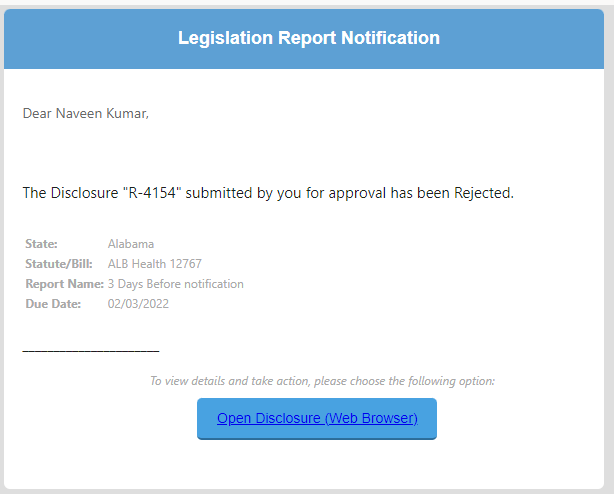
SPTMFinalApprovalNotificationTemplate

SPTMReassignRequestTemplate

SPTMRecallNotificationTemplate

Example
Consider that a Disclosure was submitted by A. There are three levels of approval required for this disclosure. B and C are approvers for level 1. D is the approver for level 2, and E is the approver for level 3. At any level of approval, the Disclosure can be reassigned to F.
Use case 1
Submitter: A
Level 1 Approvers: B and C
Level 2 Approver: D
Level 3 Approver: E
The Disclosure was recalled by A after submitting it.
Recall email notification is received by Submitter A, and level 1 approvers, B and C.
Use case 2
Submitter: A
Level 1 Approvers: B and C
Level 2 Approver: D
Level 3 Approver: E
The Disclosure was submitted by A and approved by level 1 approver B. After level 1 approval, submitter A recalled the disclosure.
Recall email notification is received by Submitter A, level 1 approvers, B and C, and level 2 approver D.
Use case 3
Submitter: A
Level 1 Approvers: B and C
Level 2 Approver: D
Level 3 Approver: E
The Disclosure was submitted by A, approved by level 1 approver B, and approved by level 2 approver D. After level 2 approval, submitter A recalled the disclosure.
Recall email notification is received by Submitter A, level 1 approvers, B and C, level 2 approver D, and level 3 approver E.
Use case 4
Submitter: A
Level 1 Approvers: B and C
Level 2 Approver: D
Level 3 Approver: E
The Disclosure was submitted by A, and approved by level 1 approver B. After level 1 approver approved, level 2 approver reassigned it to approver F.
Recall email notification is received by Submitter A, level 1 approvers, B and C, level 2 approver D, and the reassigned approver F.
